WTF?! Microsoft just dropped another monthly Windows 11 update. The KB5039302 patch landed this week, bumping up 22H2 builds to version 22621.3810 and 23H2 builds to 22631.3810. While security fixes are always welcome, this particular build packs a sneaky little change that’s bound to invite backlash – a ‘Game Pass recommendation card’ advertisement is shown right into the Windows 11 Settings app.
The Windows update is being rolled out gradually but once it hits your system, you’ll likely see the intrusive card on the Settings home page, advertising Microsoft’s Game Pass subscription service. The company tested this with Insiders for a couple of months, and it seems they’re ready to let it loose on more unsuspecting users now.
While the new patch is expected to roll out widely in July, not everyone will be treated to the Game Pass card. Microsoft suggests it only graces the presence of “true gamers.”
“This update adds a new Game Pass recommendation card on the Settings home page. This home page shows on Home and Pro editions when you sign in to Windows using your Microsoft account. The card appears if you actively play games on your PC,” notes the company on its changelog.
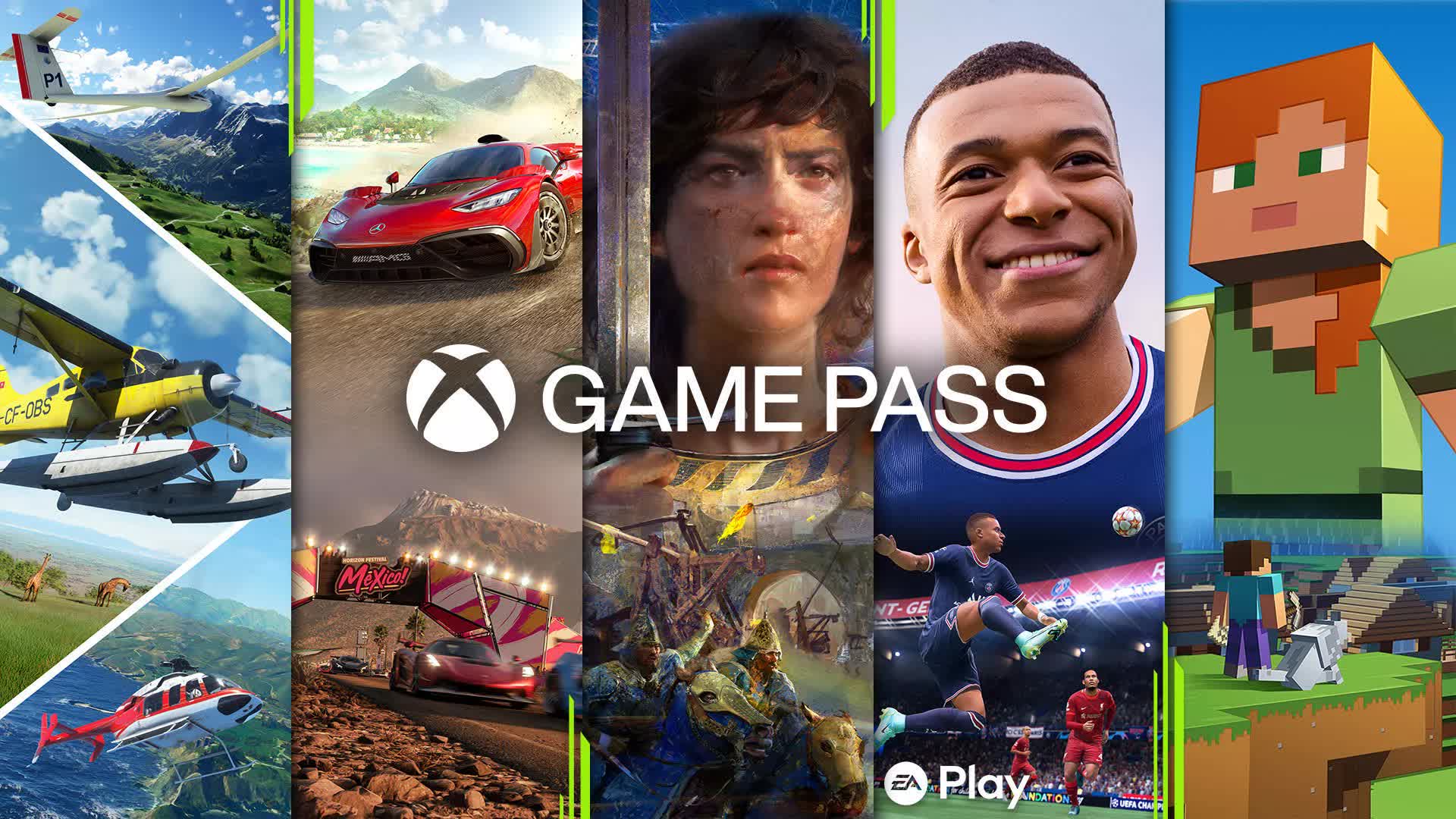
Well, at least Microsoft seems smart enough not to bother non-gamers with the Game Pass ads. From an advertising standpoint, it makes sense to only surface those recommendations to users who actually play games on their PC. Why show irrelevant promotions to folks who’ll likely never subscribe?
A more selective strategy could also help reduce any potential backlash for this move. Microsoft already has enough blood on its hands for all the new clutter it’s introduced across the Start menu, taskbar, and other system areas. And of course, the damned ads.
Lest you think it’s all controversy with this update, it also brings the highly-anticipated context menu options to create compressed archives with just a few clicks. When you right-click on a file, the “Compress to” item now offers tools like gzip, bzip2, and more. There’s even a compression wizard under “Additional options” to guide you through different formats, compression levels, and archiving multiple file types into TAR containers.
The Copilot experience is leveling up, too, with the tool now pinned to the taskbar like an app for true windowed functionality. You can resize, move, and snap that window however you like. Current builds only launch a static pane that sticks to the right of the screen.
Other fresh capabilities include the new redesigned account manager in the Start menu, support for Unicode’s latest Emoji 15.1 standard, and various performance enhancements and bug fixes for things like Group Policy, OneDrive integration, and Storage Spaces.