PowerToys is a set of utilities for power users to tune and streamline their Windows experience for greater productivity. Inspired by the Windows 95 era PowerToys project, this reboot provides power users with utilities to squeeze more out of the Windows shell and customize it for their individual workflows.
What tools are included in PowerToys?
Microsoft keeps adding utilities to the suite, however the 21 main tools are: Always on Top, PowerToys Awake, Color Picker, FancyZones, File Explorer Add-ons, File Locksmith, Hosts File Editor, Image Resizer, Keyboard Manager, Mouse utilities, Mouse Without Borders, Peek, Paste as Plain Text, PowerRename, PowerToys Run, Quick Accent, Registry Preview, Screen Ruler, Shortcut Guide, Text Extractor, and Video Conference Mute.
What is the purpose of PowerToys?
PowerToys are smaller add-ons or utilities that can enhance and customize your Windows experience. Microsoft created PowerToys for power users looking for a bit more personalization and tweakability.
What are the two most useful tools in PowerToys?
PowerToys offers several handy tools for specific use cases, but two very popular ones are FancyZones, which lets you rearrange your window layout to run multiple apps on one screen, and PowerToys Run, which is a Spotlight-like launcher that includes quick search for apps and files in Windows.
Is Microsoft PowerToys free?
Yes, PowerToys is free and open-source.
Does PowerToys work on Windows 11?
PowerToys is compatible with Windows 10 and Windows 11
Getting started
To kick the tires on the first two utilities, download the installer here. The main PowerToys service runs when Windows starts and a user logs in. When the service is running, a PowerToys icon appears in the system tray. Selecting the icon launches the PowerToys settings UI. The settings UI lets you enable and disable individual utilities and provides settings for each utility. There is also a link to the help doc for each utility. You can right click the tray icon to quit the Power Toys service.
PowerToys settings UI.Note that some PowerToys functionality requires running in an elevated process. Elevation is required to interact with and manipulate windows from processes that have a higher set of rights than the current user. This is why the PowerToys.exe requests elevation when launched.
If you find bugs or have suggestions, please open an issue in the Power Toys GitHub repo. The backlog for creating new utilities is here. You can provide feedback on the backlog to suggest new ideas or a different priority order by joining the backlog discussion in this issue.
Current PowerToy utilities
The currently available utilities include:
Crop And Lock
Crop And Lock allows you to crop a current application into a smaller window or just create a thumbnail. Focus the target window and press the shortcut to start cropping.
Mouse Without Borders
Control a set of machines using the same keyboard/mouse, share clipboard between the machines and transfer files between the machines.
Peek
A system-wide utility for Windows that allows you to preview file content without the need to open multiple applications or interrupt your workflow. It offers a seamless and quick file preview experience for various file types, including images, web pages, Markdown files, text files, and developer files.
Always on Top
Always on Top enables you to pin windows on top of all other windows with a quick key shortcut (â Win+Ctrl+T).
PowerToys Awake
PowerToys Awake is designed to keep a computer awake without having to manage its power & sleep settings. This behavior can be helpful when running time-consuming tasks, ensuring that the computer does not go to sleep or turns off its screens.
Color Picker
ColorPicker is a system-wide color picking utility activated with Win+Shift+C. Pick colors from any currently running application, the picker automatically copies the color into your clipboard in a set format. Color Picker also contains an editor that shows a history of previously picked colors, allows you to fine-tune the selected color and to copy different string representations. This code is based on Martin Chrzan’s Color Picker.
FancyZones
FancyZones is a window manager that makes it easy to create complex window layouts and quickly position windows into those layouts.
File Explorer add-ons
File Explorer add-ons enable preview pane rendering in File Explorer to display SVG icons (.svg), Markdown (.md) and PDF file previews. To enable the preview pane, select the “View” tab in File Explorer, then select “Preview Pane”.
Image Resizer
Image Resizer is a Windows Shell extension for quickly resizing images. With a simple right click from File Explorer, resize one or many images instantly. This code is based on Brice Lambson’s Image Resizer.
Keyboard Manager
Keyboard Manager allows you to customize the keyboard to be more productive by remapping keys and creating your own keyboard shortcuts. This PowerToy requires Windows 10 1903 (build 18362) or later.
Mouse utilities
Mouse utilities add functionality to enhance your mouse and cursor. With Find My Mouse, quickly locate your mouse’s position with a spotlight that focuses on your cursor. This feature is based on source code developed by Raymond Chen.
PowerRename
PowerRename enables you to perform bulk renaming, searching and replacing file names. It includes advanced features, such as using regular expressions, targeting specific file types, previewing expected results, and the ability to undo changes. This code is based on Chris Davis’s SmartRename.
PowerToys Run
PowerToys Run can help you search and launch your app instantly – just press the shortcut Alt+Space and start typing. It is open source and modular for additional plugins. Window Walker is now included as well. This PowerToy requires Windows 10 1903 (build 18362) or later.
Shortcut Guide
Windows key shortcut guide appears when a user presses â Win+Shift+/ (or as we like to think, â Win+?) and shows the available shortcuts for the current state of the desktop. You can also change this setting and press and hold â Win.
Video Conference Mute
Video Conference Mute is a quick way to globally “mute” both your microphone and camera using â Win+Shift+Q while on a conference call, regardless of the application that currently has focus. This requires Windows 10 1903 (build 18362) or later.
Languages
Currently, PowerToys is available in the following languages: Chinese (simplified), Chinese (traditional), Czech, Dutch, English, French, German, Hungarian, Italian, Japanese, Korean, Polish, Portuguese, Portuguese (Brazil), Russian, Spanish, Turkish.
Community led and developed in the open
Our goal for the PowerToys project is for it to be an extension of the Windows power user community and for it to provide the functionality these users find most valuable. Our backlog of utilities is on GitHub, and we encourage the community to provide feedback on the backlog in this issue. Each utility has its own feature backlog. You can also contribute to the Windows shortcut guide backlog and the FancyZones backlog. For new utility suggestions, please create a new issue to discuss the idea.
What’s New
Highlights
- New utility: Advanced Paste, an AI powered tool to convert your clipboard content into another format. Thanks @craigloewen-msft for the core functionality and @niels9001 for the UI/UX design!
- Command Not Found now uses the PowerShell Gallery release and now supports ARM64. Thanks @carlos-zamora!
- Fixed most accessibility issues opened after the latest accessibility review.
- Refactored, packaged and released the main Environment Variables Editor, Hosts File Editor and Registry Preview utilities functionality as controls to be integrated into DevHome. Thanks @dabhattimsft for validating and integrating into DevHome!
General
- Fixed crashes on older CPUS by updating .NET to 8.0.4. (This was a hotfix for 0.80)
Advanced Paste
- New utility: Advanced Paste, an AI powered tool to convert your clipboard content into another format. Thanks @craigloewen-msft for the core functionality and @niels9001 for the UI/UX design!
AlwaysOnTop
- Enable border anti-aliasing. Thanks @ewancg!
Color Picker
- Improved accessibility by making the Settings and Copy to clipboard buttons focusable.
- Improved accessibility by supporting picking a color using the keyboard.
Command Not Found
- Upgraded the Command Not Found to use the new PowerShell Gallery release and support ARM64. Thanks @carlos-zamora!
Environment Variables Editor
- Refactored, packaged and released the main Environment Variables Editor functionality as a control to be integrated into DevHome. Thanks @dabhattimsft for validating and integrating into DevHome!
FancyZones
- Fixed window wrap around behavior when overriding Windows key and arrow shortcuts on single monitor scenarios. Thanks @DanRosenberry!
- Improved accessibility of the editor by listing the keyboard shortcuts in the Canvas Editor.
File Explorer add-ons
- Updated Monaco to 0.47 and added the new sticky scroll setting for DevFiles viewer. Thanks @Aaron-Junker!
- Added the new font size setting for DevFiles viewer. Thanks @Aaron-Junker!
- Added support for .srt (subtitle) file previewing in DevFiles viewer. Thanks @PesBandi!
Hosts File Editor
- Refactored, packaged and released the main Hosts File Editor functionality as a control to be integrated into DevHome. Thanks @dabhattimsft for validating and integrating into DevHome!
Image Resizer
- Supported narrator announcing the checkboxes in the UI and the sizes combobox. Thanks @davidegiacometti!
- Improved accessibility by increasing contrast in the text color of combobox items.
Installer
- Fixed some install failures when the folders the DSC module is to be installed in isn’t accessible by the WiX installer. (This was a hotfix for 0.80)
- Detecting install location for DSC now uses registry instead of WMI to improve performance. Thanks @davidegiacometti!
- Fixed an error causing the machine scope installer to not install correctly in machines where the documents folder is in a UNC network path. We’re still working in a fix for the user scope installer.
Keyboard Manager
- Fixed startup crashes in the editor when the Visual C++ Redistributable wasn’t installed. (This was a hotfix for 0.80)
- Fixed an accessibility issue where the first button wasn’t focused after adding a new row in the editor.
- Environment Variables are now expanded in arguments of programs started through a shortcut. Thanks @HydroH!
Paste as Plain Text
- Paste as Plain Text was removed as a separate utility, since its functionality is now part of the Advanced Paste utility.
Peek
- Updated icons, tweaked UI and refactored internal code. Thanks @Jay-o-Way!
- Updated Monaco to 0.47 and added the new sticky scroll setting for DevFiles viewer. Thanks @Aaron-Junker!
- Added the new font size setting for DevFiles viewer. Thanks @Aaron-Junker!
- Upgrade the SharpCompress dependency to 0.37.2 and fixed archive parsing. Thanks @davidegiacometti!
- Fixed aliasing in the image viewer.
- Added support for .srt (subtitle) file previewing in DevFiles viewer. Thanks @PesBandi!
Power Rename
- Fixed the descriptions that were mixed up in the regex helper (\S and \w).
PowerToys Run
- Added support for UNC paths starting with // in the Folder plugin. Thanks @davidegiacometti!
- Fixed the plugin load failed message to list the failed plugins. Thanks @belkiss!
- Icons for MSIX packages are now updated when a package update is detected. Thanks @HydroH!
- Use Mica backdrop instead of Acrylic to fix random crashes caused by the Windows composition being momentarily turned off.
- Improved accessibility in the results list action buttons by improving contrast of hovered/focused buttons.
Quick Accent
- Added support for the Esperanto character set. Thanks @salutontalk and @ccmywish!
- Added the ǽ and ϑ characters. Thanks @PesBandi!
Registry Preview
Refactored, packaged and released the main Registry Preview functionality as a control to be integrated into DevHome. Thanks @dabhattimsft for validating and integrating into DevHome!
Text Extractor
- Fixed an issue causing the Settings page to not be opened when clicking the Settings button in Text Extractor’s overlay. (This was a hotfix for 0.80)
Settings
- Improved UI ordering of the File Explorer add-ons. Thanks @niels9001!
- Applied fixes to theme overriding and cleaned up unneeded code. Thanks @davidegiacometti!
- Fixed misspells in references to the Hosts File Editor utility. Thanks @davidegiacometti!
- Improved accessibility of the Select Folder button in the Settings Backup UI.
- Improved accessibility by improving focus and tab navigation in the ColorPicker page. Thanks @davidegiacometti!
- Added a description to the fallback encoder setting in the Image Resizer page. Thanks @Kissaki!
- Refactored and improved performance in the PowerToys Run plugins UI in the Settings page. Thanks @davidegiacometti!
- Fixed a crash when a user cleared the contents of a Number Box in the PowerToys Run plugins additional options. Thanks @htcfreek!
- Update the PATH environment variables with the user scope PATH when entering the Command Not Found page to improve PowerShell detection.
Documentation
- Added the WebSearchShortcut plugin to PowerToys Run thirdPartyRunPlugins.md docs. Thanks @Daydreamer-riri!
- Updated COMMUNITY.md with the project managers that are part of the core team.
Improved the DSC samples.
- Added the 1Password plugin to PowerToys Run thirdPartyRunPlugins.md docs. Thanks @KairuDeibisu!
- Added the UnicodeInput plugin to PowerToys Run thirdPartyRunPlugins.md docs. Thanks @nathancartlidge!
Development
- Updated System.Drawing.Common to 8.0.5 to fix CI builds after the .NET 8.0.5 upgrade was released.
- Fixed file permissions when doing a build using cache on PR CI. Thanks @dfederm!
- Removed the Test SDK reference on ARM64 to fix local building for ARM64. Thanks @dfederm!
- Replaced make_pair with RemapBufferRow in Keyboard Manager internal code. Thanks @masaru-iritani!
- Added CODEOWNERS file to protect sensitive parts of the repo. Thanks @htcfreek for the help in figuring out how to make the spellcheck folder an exception!
- Added comments in code. to make it clear what the error badge in PowerToys Run plugin list in Settings means. Thanks @Jay-o-Way!
- Enabled caching by default in the PR CI pipelines. Thanks @dfederm!
- Disabled caching for PR started from forks, since those were failing. Thanks @dfederm!
- Removed baseline files for policy checking and turned on the “TSA” process in the release pipelines instead.
- Added caching of nuget packages in the PR CI pipelines. Thanks @dfederm!
- Updated the release CI pipelines TouchdownBuildTask to v3.
- Moved the release CI pipelines to ESRPv5.
- Added a policy for GitHub Copilot Workspaces for the repo on GitHub. Thanks @Aaron-Junker!