Optimize games and applications with a new unified GPU control center, capture your favorite moments with powerful recording tools through the in-game overlay, and discover the latest Nvidia tools and software.
Features
Unified GPU Control Center
The Nvidia app integrates GeForce Experience’s Optimal Game Settings and Nvidia Control Panel’s 3D Settings into a unified interface. This becomes a centralized place to review or modify optimizations while adjusting driver settings. You can customize it on a per-applications basis, or use a global profile across all games and applications.
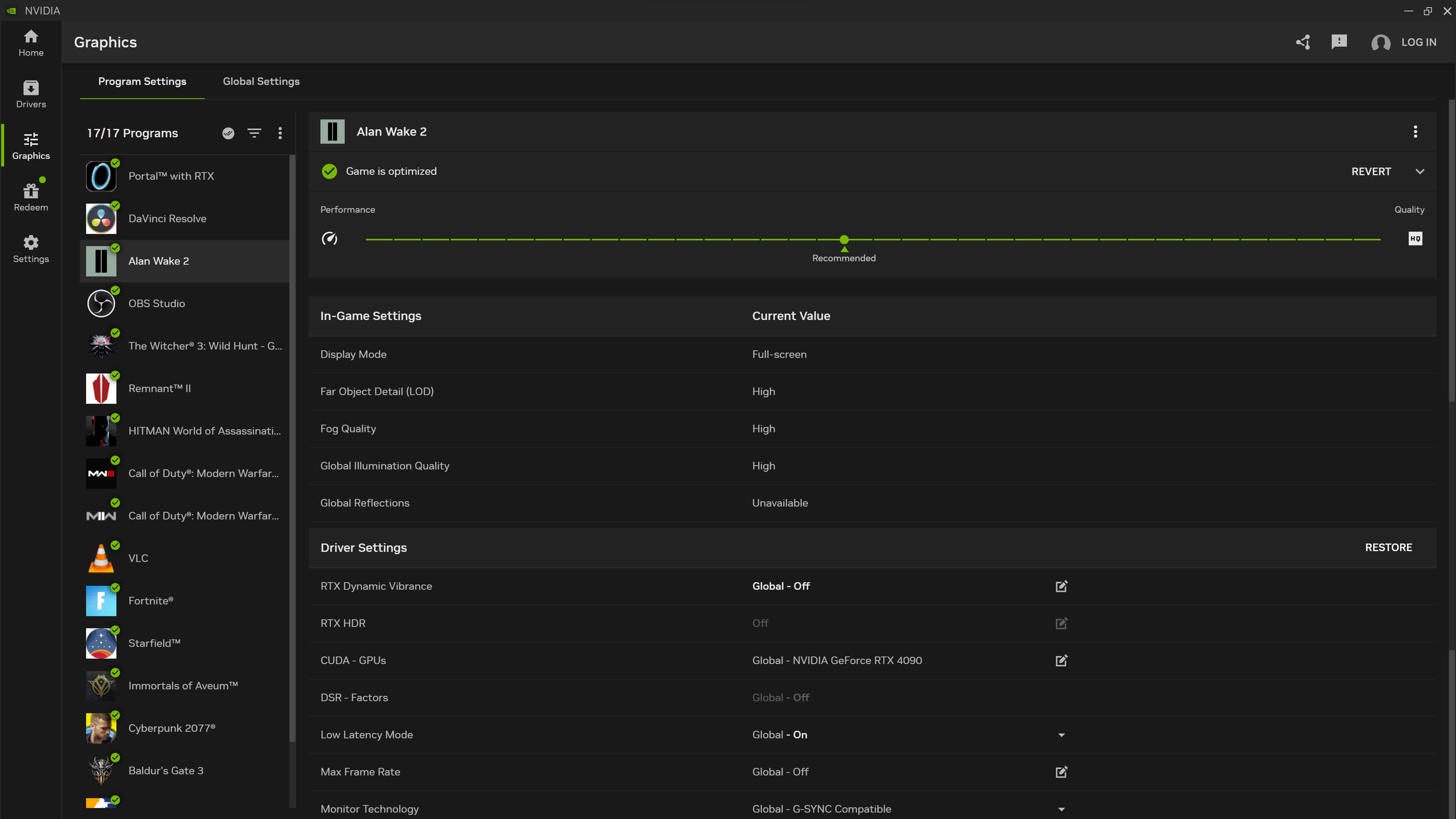
Improved Driver Information
When it comes to your favorite games or applications, Game Ready Drivers and Studio Drivers ensure the ultimate experience for gamers and creators. A popular request from GeForce Experience users is for a quicker, more straightforward way to understand what’s included in the latest driver updates.
In the new Driver page, we’ve introduced easy-to-scan bullet points of “what’s new” and “what’s fixed,” alongside quick callouts on game support. All driver related articles are accessible on a single carousel so you can read about game announcements or technologies associated with the driver.
Redesigned In-Game Overlay
Our In-Game Overlay has undergone a comprehensive redesign. As before, use the convenient “Alt+Z” hotkey to swiftly access Shadowplay recording tools, Freestyle Game Filters, Nvidia Highlights, photo mode, and performance monitoring tools.
In the Nvidia app, we’ve improved the user interface, enabling quick access to features while playing your favorite game or using an application. And your captured content is now readily available in the gallery through user-friendly thumbnails.
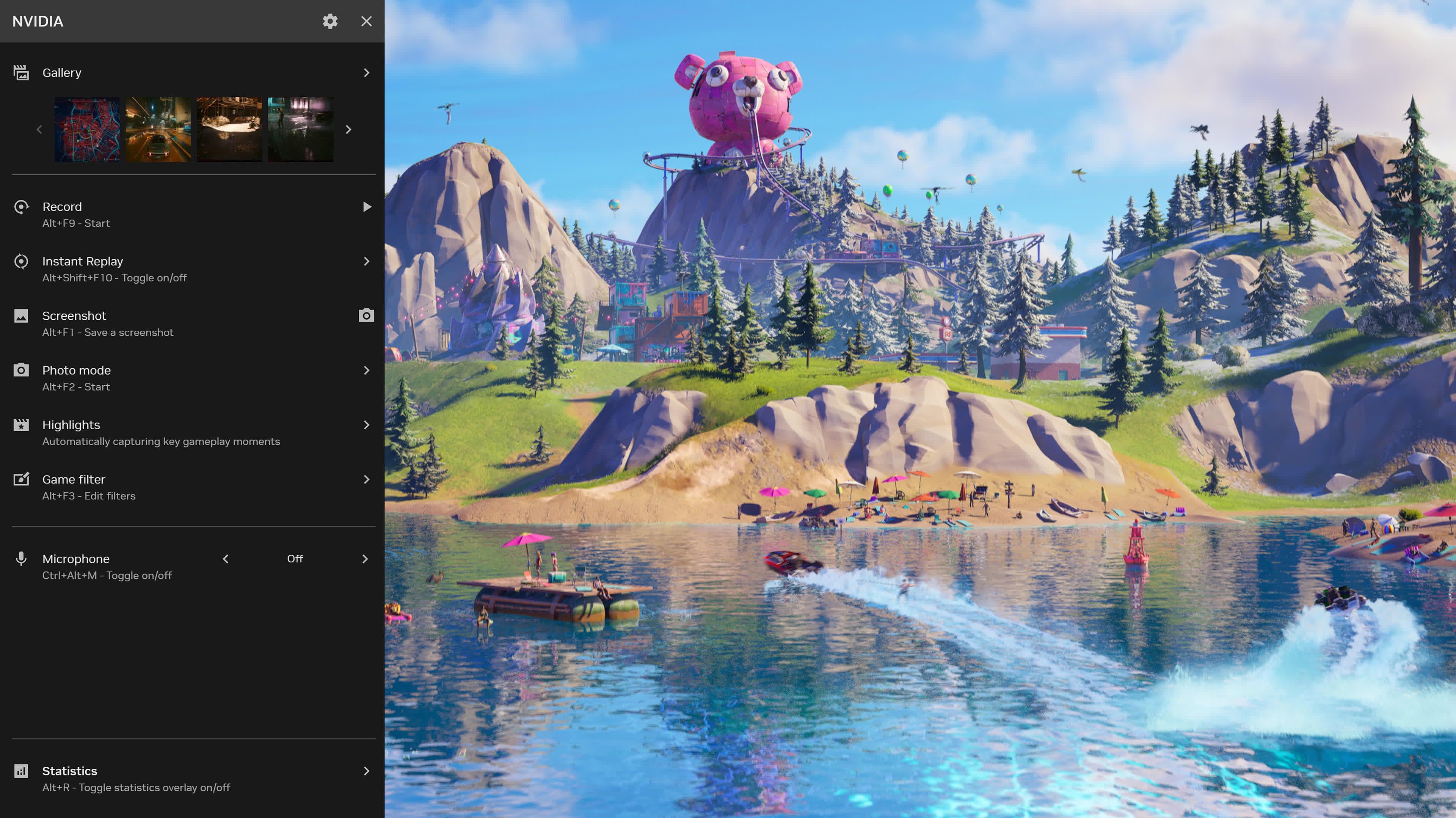
We’ve also enhanced performance monitoring with a new statistics overlay. Gamers can now customize how the performance overlay is displayed during their gaming session with options to minimize the footprint of the HUD.
Additionally, gamers can now customize which performance metrics they would like to see during their gaming session. Simply hit Alt + R to toggle performance monitoring statistics.
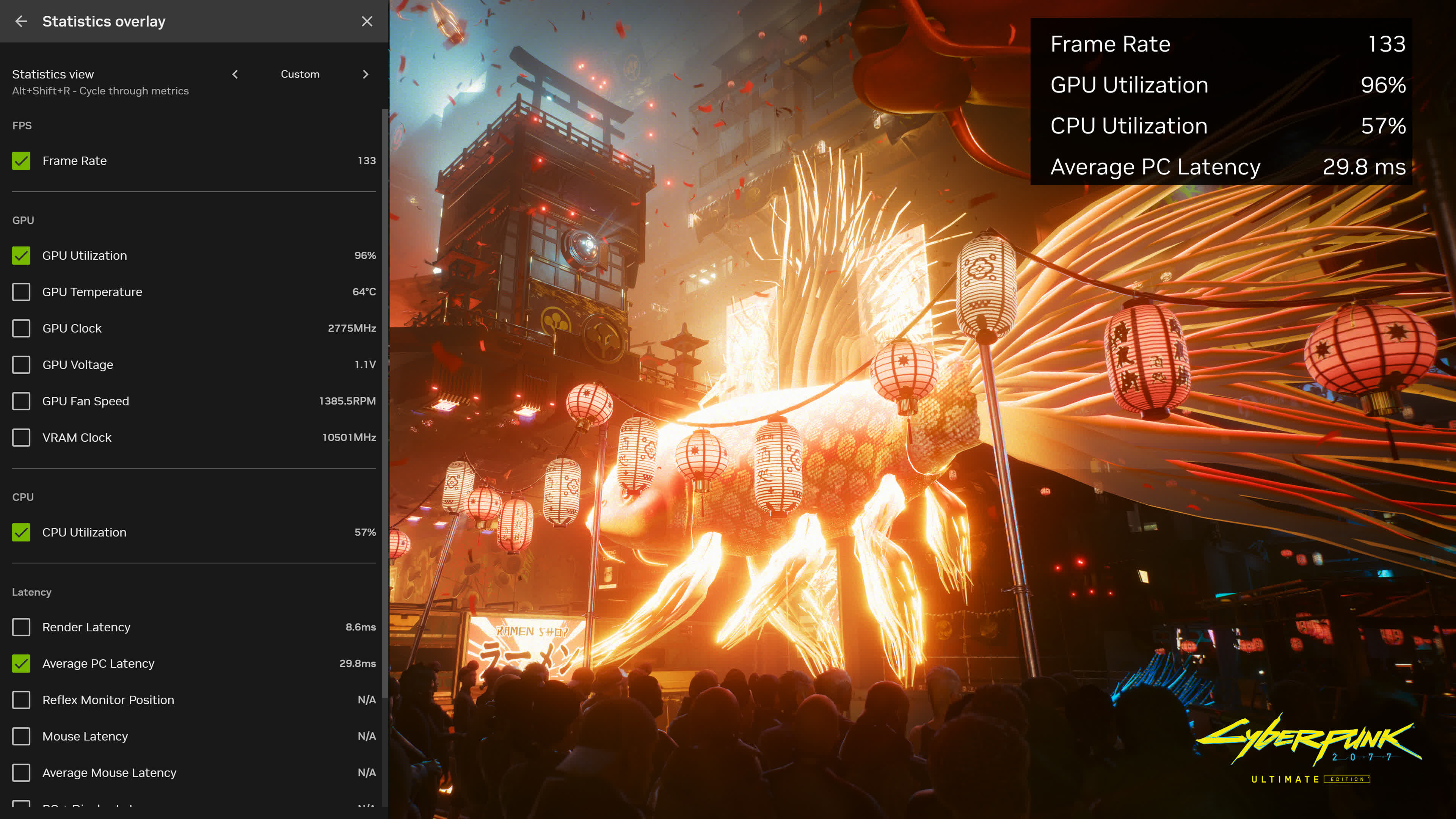
Nvidia app also introduces Shadowplay 120 FPS video capture which enables a new level of smoothness in recorded content.
New AI Freestyle Filters
Nvidia Freestyle empowers you to personalize the visual aesthetics of your favorite games through real-time post-processing filters. This feature boasts compatibility with a vast library of more than 1,200 games, and now NVIDIA app offers AI-powered filters, accelerated by Tensor Cores on GeForce RTX GPUs.
RTX Dynamic Vibrance is an AI-powered Freestyle filter that improves upon the beloved Digital Vibrance feature in the Nvidia Control Panel. RTX Dynamic Vibrance enhances visual clarity on a per app basis, providing players with a flexible and convenient way to tune their visual settings for each game. Colors pop more on screen, with perfect balance to minimize color crushing, preserving image quality and immersion.
RTX HDR, a new AI-powered Freestyle filter seamlessly brings the vibrant world of High Dynamic Range (HDR) to games that were not originally equipped with HDR support. Remarkably, only 10 of the top 50 most-played GeForce games offer HDR support and there are thousands of games that only support SDR. However, with the RTX HDR filter, you can now take advantage of your HDR-compatible monitor for a broad spectrum of games running on DX12, DX11, DX9, and Vulkan platforms.
Redeem GeForce Bundles & Rewards
Nvidia app users get access to rewards, such as in-game content, exclusive GeForce Now premium membership offers, and more. Simply start the Nvidia app and visit the Redeem tab to check out the latest rewards.
For a limited time, users of the Nvidia app beta can redeem the GeForce Call of Duty: Modern Warfare III and Call of Duty: Warzone reward. Experience DLSS 3 in either game with a free 1 hour Double XP Boost and 1 hour Double Weapon XP Boost.
Nvidia App System Requirements
Supported Hardware
- CPU: Intel Pentium G Series, Core i3, i5, i7, or higher, AMD FX, Ryzen 3, 5, 7, 9, Threadripper or higher
- GPU: GeForce RTX 20, 30, and 40 Series GPUs, GeForce GTX 800, 900, 1000, 1600 Series GPUs, GeForce MX100, MX200, MX300, 800M, and 900M GPUs
What’s New
The new Nvidia app beta update adds 120 FPS AV1 video capture, introduces one-click GPU performance tuning, enhances the Nvidia app overlay, and further refines the user experience.
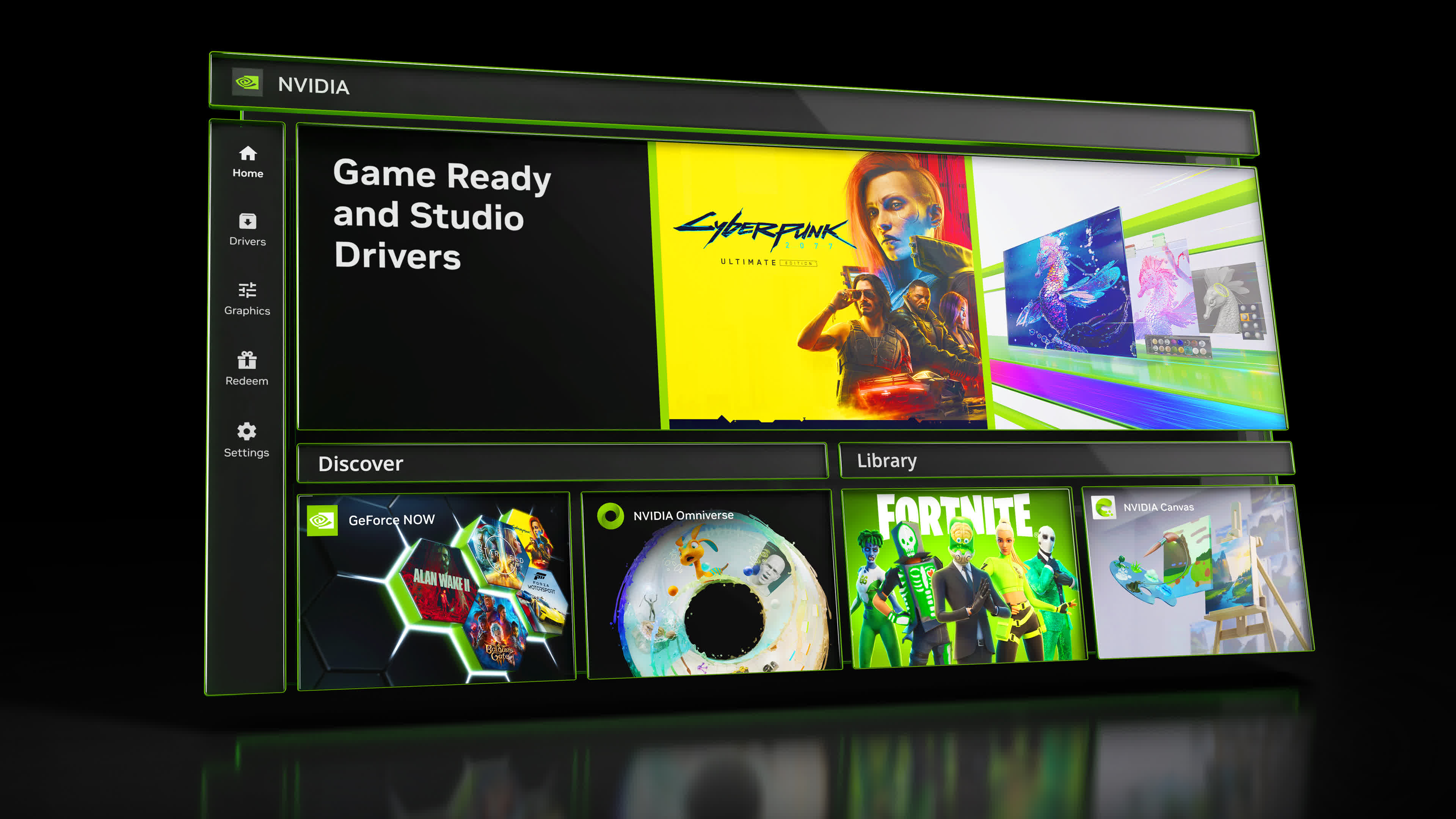
Whether you’re a gaming enthusiast or a content creator, the Nvidia app simplifies the process of keeping your PC updated with the latest GeForce Game Ready and Nvidia Studio drivers, and enables quick discovery and installation of Nvidia applications like GeForce NOW, Nvidia Broadcast and Nvidia Omniverse.
Featuring a unified GPU control center, Nvidia app allows fine-tuning of game and driver settings from a single place, while introducing a redesigned in-game overlay for convenient access to powerful gameplay recording tools, performance monitoring overlays, automatic SDR to HDR conversion in games, and game enhancing filters, including innovative new AI-powered filters for GeForce RTX users.
Read on to learn more about the new Nvidia app features, and what’s coming next.
120 FPS AV1 Recording Enhances Your Videos
In the new Nvidia app beta update, we’ve introduced support for AV1 SDR and HDR video encoding, greatly improving the clarity and quality of recordings.
Utilizing the eighth-generation Nvidia Encoders (NVENC) on GeForce RTX 40 Series graphics cards and laptop GPUs, AV1 improves encoding efficiency by 40%, producing higher quality videos without requiring more disk space.
For gamers recording each multiplayer match and single-player walkthroughs, disk space savings are substantial, and if you save footage to the same drive your game is loaded from, the difference can ease any Input/Output-related stutters and accelerate loading times.
New with this release, the Nvidia app now gives gamers the option of recording at 120 frames per second, for smoother, more immersive playback. While this option is available for all codecs, GeForce RTX 40 Series gamers can record even higher quality captures with AV1 at the same bit rates when compared to H.264.
To demonstrate the benefits of AV1, we’ve captured the opening cutscene from Horizon Forbidden West™ Complete Edition using AV1 and H264, at 10 mbps, one of the most commonly used recording and streaming bit rates:
Using AV1, there are fewer blocky artifacts, color banding is reduced, and significantly more detail is preserved in fast motion scenes, better demonstrating the fidelity of Horizon Forbidden West™ Complete Edition with maxed out PC settings and DLSS 3 Frame Generation.
To increase the quality of your recordings, open the NVIDIA app, click Settings on the left nav, and enable the NVIDIA overlay if it isn’t already activated. Press the shortcut shown on-screen (Alt+Z by default), click the Settings cog icon at the top of the new panel that appears, click “Video Capture”, select AV1 under “Codec”, and change other settings as you see fit.
Power users may also adjust voltage, power, temperature and fan speed targets, which will change the parameters used by our advanced tuning algorithms. This is useful, for instance, if you wish to maximize performance without going above a certain temperature threshold, or want fans to spin at 70% max.
Please note that overclocking your GPU may cause your PC to become unstable or show visual artifacts in certain titles. Automatic Tuning will not damage your GPU or invalidate its warranty, however.
In-Game Overlay Updates
Our In-Game Overlay has undergone a comprehensive redesign in the first beta, and in this update, we have improved the user interface for Photo Mode, improving the way you can add filters for your photos. Furthermore, we’ve simplified the process to exit the overlay – Instead of pressing “escape,” you can also now simply click outside of the menu to close it. We’ve also added GPU power in the Statistics section, enabling you to track usage in-game and in the app.
GeForce Reward: PC Game Pass
Nvidia app users get access to rewards, such as in-game content, exclusive GeForce NOW premium membership offers, and more. Simply start the Nvidia app and visit the Redeem tab to check out the latest rewards.
Starting June 4th at 6am PT, we’re giving gamers 3 months of access to PC Game Pass, for free! PC Game Pass has high quality, day-one games available to download and play, including numerous titles enhanced with Nvidia DLSS, Nvidia Reflex, and ray-traced effects.
Take to the track in Forza Horizon 5 or Forza Motorsport, which both include ray tracing and DLSS, giving GeForce RTX gamers the definitive race-day experience. Or get crafty and build your own world in the fully ray-traced Minecraft with RTX. There are tons of games to choose from.
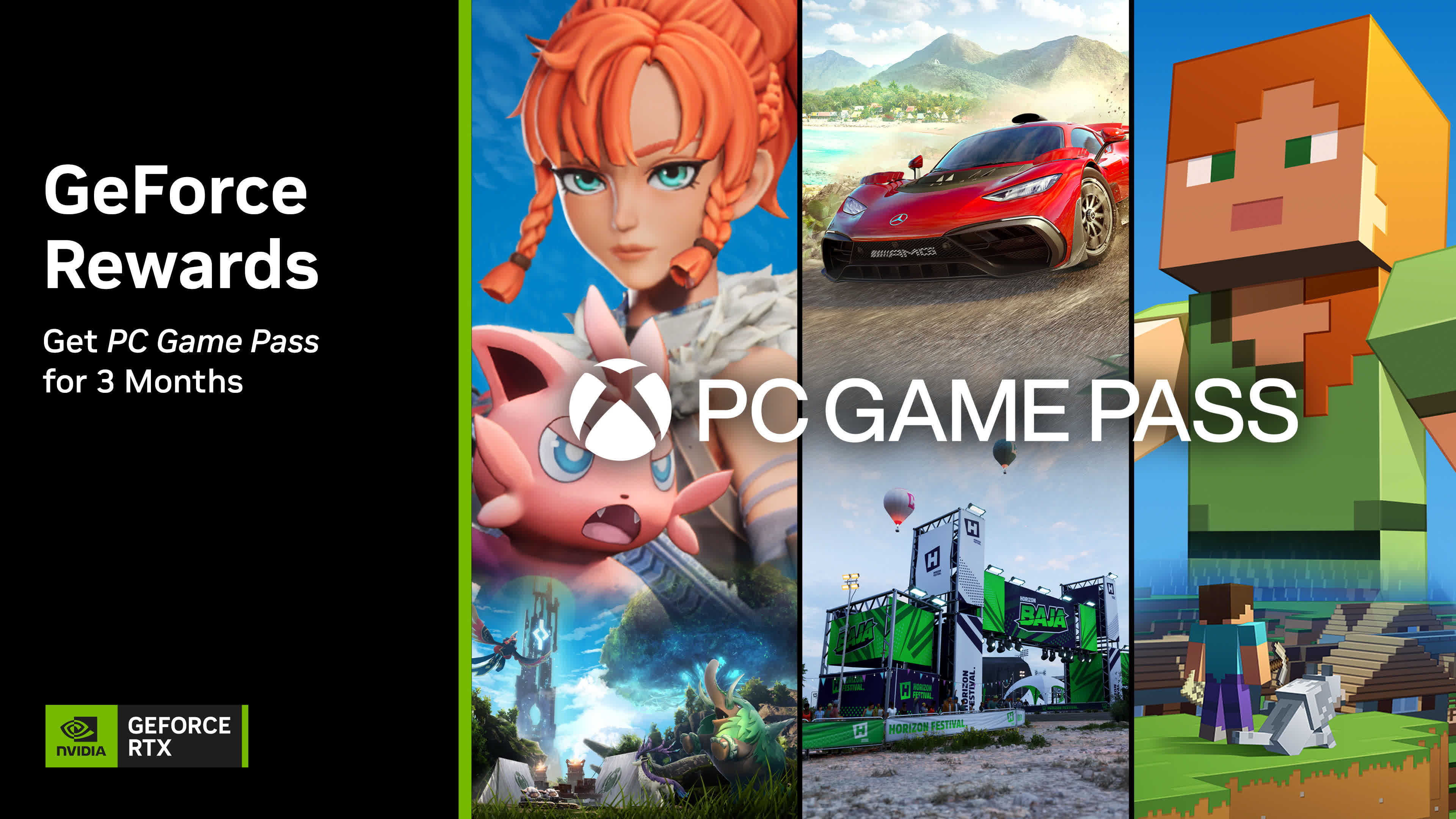
Here’s how to claim the PC Game Pass GeForce Reward. starting June 4th at 6am PT:
- Create an Nvidia Account
- If you created an account previously, head here and check you’re enrolled in GeForce Rewards
- Download and install GeForce Experience or the Nvidia app beta. Or alternatively access GeForce NOW Rewards and follow the steps listed at the link
- Open either GeForce Experience or the Nvidia app beta with a GeForce GTX 10 Series or newer desktop PC or laptop
- Login to your Nvidia Account within your chosen app
- Click on the Redeem section
- Select the PC Game Pass GeForce Reward, starting June 4th at 6am
- Follow the on-screen instructions
Next Steps
Your feedback matters; thank you for your continued support. We plan to continue adding the remaining Nvidia Control Panel options in future updates, which encompass Display and Video settings, and will also introduce new features, including DLSS controls. We’re also working on the much-requested multi-monitor support for RTX HDR.
Our primary goal with the Nvidia app is to enhance the user experience, boost client performance, and pioneer RTX innovations. We continue to make progress in unifying the Nvidia Control Panel, GeForce Experience and RTX Experience apps, and are on track to migrate GeForce Experience users to the new Nvidia app by the end of the year.
In the next few weeks, GeForce Experience users who have checked the “Enable experimental features” box in the settings menu will be offered to upgrade to the new Nvidia app beta.
Please share your thoughts via the in-app feedback feature on the top right of the window, and let us know what other features you’d like to see incorporated.